It’s the worst feeling. You press the power button on your HP Envy or Pavilion laptop, and… nothing. Just a black screen. No lights, no sounds, nothing. If your HP laptop is playing dead, don’t worry, you’re in the right place. I had this exact same frustrating problem, and I’m going to share the simple keyboard trick that brought my laptop back to life.

My Laptop Was Perfect, Except for One Huge Problem
I love my HP Envy. It’s fast and does everything I need it to. But it had one giant, annoying problem. Whenever I completely shut it down, it wouldn’t turn back on. This weird startup issue happens with a lot of HP Pavilion laptops too.
If I just put it to sleep, it would wake up instantly with a press of the power button. That’s how I knew the power button itself wasn’t broken. But a full shutdown? Forget it. The screen would just stay black. The only thing that sometimes worked was waiting an hour and mashing the power button, which is no way to live.
Trying All the “Fixes” That Didn’t Work
Of course, I went straight to Google to find a fix. I tried all the usual tricks people suggest when your HP laptop has a black screen:
- The Power Button Trick: You know the one—unplug the charger and hold the power button down for 20 seconds. It’s supposed to reset things. For me? It did absolutely nothing.
- Secret Keyboard Combos: I found forum posts telling me to try things like
Fn + F2orFn + Power. I felt like I was trying a video game cheat code, but my laptop wasn’t playing along. - Just Waiting: The only thing that kind of worked was leaving the laptop alone for an hour. But that’s not a real fix, and it told me something was wrong with the software, not the button itself.
I was getting really frustrated and thought I’d have to pay for a repair.
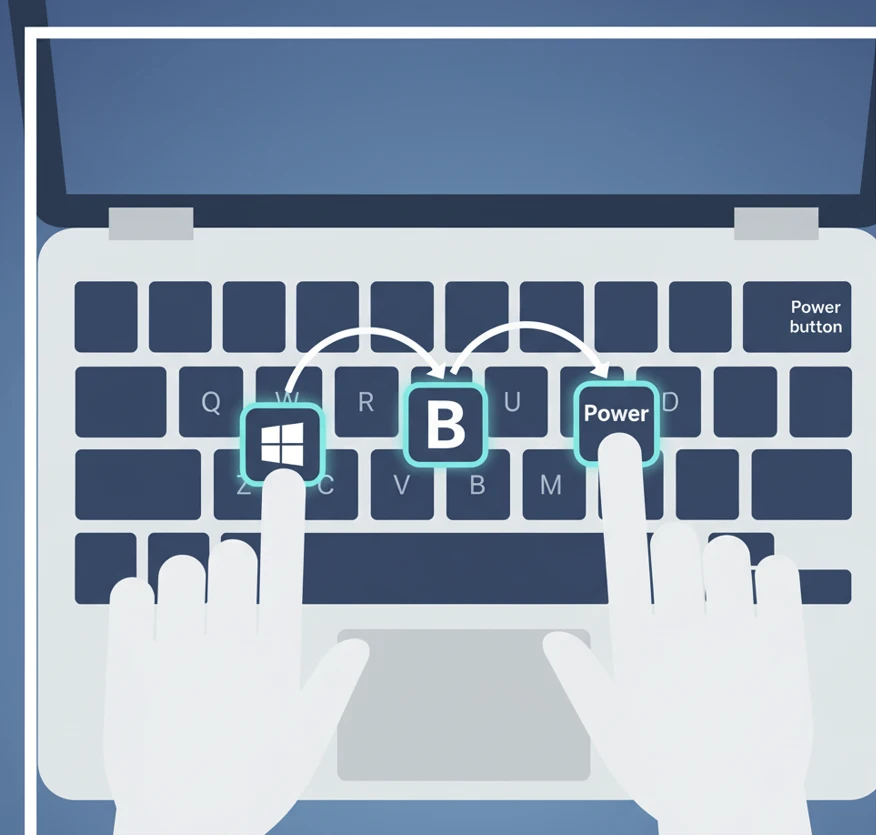
The Real Fix: Waking Up the Laptop’s Brain
Just when I was about to give up, I found it. A special key combination I hadn’t seen before. It wasn’t just a random trick; it’s a built-in way to wake the laptop up called an Emergency BIOS Recovery.
Think of the BIOS as the very first program that runs when you turn on your computer. Sometimes, it can get mixed up, which causes this whole “won’t turn on” problem. This key combo forces it to reset itself.
If your HP Envy or Pavilion power button seems broken after a shutdown, this is the thing to try.
Here’s Exactly What to Do:
- Plug in the Charger: This is super important. Make sure your laptop is plugged into the wall. Don’t do this on battery power.
- Get Your Fingers Ready: Press the Windows key and the B key down at the same time. Keep holding them.
- Press the Power Button: While you’re still holding the other two keys, press and hold the Power button for just 2 or 3 seconds.
- Let Everything Go: Now, let go of all three keys at once.
- Just Wait: This is the hard part! Don’t touch anything. Your laptop might look like nothing is happening, but it’s working on fixing itself.
If it’s working, you’ll see a sign. The Caps Lock light or power light might start blinking, which is a good thing! The screen might stay black for another minute, but then a recovery screen should pop up. Your laptop is basically healing itself.
This little trick fixed my laptop completely. Now I can shut it down without worrying if it will turn on again. If you’ve been about to throw your laptop out the window, please give this a try first. It really is like a secret handshake to bring it back to life. Hope this helps you out!
