Are you running out of storage space? If you’re staring at a “Storage Full” warning, you know the anxiety of potentially losing precious photos, 4K videos, or critical project files. The challenge is finding a reliable and cost-effective backup solution that can handle terabytes of data for years to come.
This guide provides a definitive answer. We’ll walk you through the essential steps to selecting the perfect data backup solution, moving beyond simple capacity to look at the technology that truly matters for keeping your files safe and accessible.
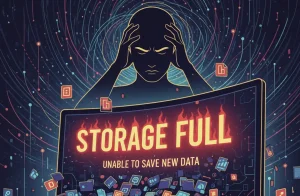
Step 1: Cloud Storage vs. Local Hard Drives – Which is Right for You?
Your first major decision is choosing between the convenience of cloud storage and the control of a physical, local hard drive. Services like iCloud, Google Drive, or MEGA offer massive, remotely-accessible storage plans.
-
The Pro: Unmatched convenience and excellent off-site protection from local disasters like fire or theft, ensuring your data is safe no matter what happens at home.
-
The Con: The recurring subscription model. For many, paying a monthly fee indefinitely to “rent” space for personal data is a significant financial drawback.
Over several years, the cumulative cost of a multi-terabyte cloud plan can easily surpass the one-time investment in a physical hard drive. If long-term cost and ownership are your priorities, a local drive is the superior choice.
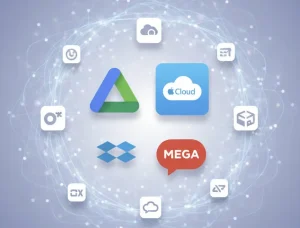
Step 2: Understanding the Crucial Difference Between Consumer and Enterprise Drives
Once you’ve opted for a physical drive, the temptation is to buy a high-capacity consumer model like a WD Blue. They’re affordable and seem perfect. However, for reliable long-term backup, this can be a mistake. The underlying technology is what separates a good drive from a great one.
The Tech Trap to Avoid: Why SMR Drives Can Harm Your Backup Strategy
A critical factor often overlooked is the recording technology. Many budget consumer drives use SMR (Shingled Magnetic Recording). To maximize storage density, data tracks overlap like roofing shingles. This works fine for writing a large file once, but it can cause major performance issues and slowdowns when you need to rewrite data, as the drive must re-write entire sections.
The superior alternative is CMR (Conventional Magnetic Recording). Found in professional NAS (Network Attached Storage) and enterprise-grade drives like the WD Gold or Toshiba Enterprise series, CMR drives use parallel tracks that don’t overlap. This makes them significantly faster for rewrite tasks, more durable, and better suited for the heavy workloads of regular backups.
| Feature | Consumer Drive (e.g., WD Blue) | Enterprise Drive (e.g., WD Gold) |
|---|---|---|
| Technology | Often SMR (Slower for rewrites) | Almost always CMR (Faster, more reliable) |
| Workload Rating | Designed for standard PC use | Rated for 24/7 heavy operation |
| Reliability | Lower MTBF (Mean Time Between Failures) | Higher MTBF, built for data integrity |
| Warranty | Typically 2 years | Often 5 years |
| Cost | More affordable per terabyte | Higher upfront investment |
For serious, long-term backups where data integrity is paramount, the peace of mind offered by a CMR-based enterprise drive is well worth the premium.
Step 3: Optimizing Your Backup Process for Speed and Efficiency
Owning the right hardware is only half the solution. To save time and ensure your backups are effective, you need the right process.
1. Match Your Drive to Your File Types
Consider what you’re backing up: thousands of small documents or a few massive video files?
- For Many Small Files: An SSD (like an NVMe drive in an external enclosure) is the champion. Its rapid access times excel at handling thousands of small files far more efficiently than a mechanical HDD.
- For Large Media Files: For multi-gigabyte video or project files, a traditional CMR HDD offers the most cost-effective performance.
2. How to Maximize Your Transfer Speed
A simple USB adapter is convenient but will become a major bottleneck when transferring terabytes of data. For significantly faster and more stable transfers, use a SATA HDD dock or cage. This creates a direct, high-speed SATA connection to the drive.
3. Choose the Smartest Backup Method
- Disk Cloning: Creates a perfect 1-to-1 copy of a drive. It’s simple but highly inefficient for regular updates, as it copies everything, even unchanged files.
- File-Level Syncing: Smart software like
rsync(available on all major operating systems) is a better choice. After the first full backup, it intelligently copies only the new or changed files, saving you hours on subsequent backups.
The Verdict: Invest in Reliability for Your Irreplaceable Data
While the allure of a cheap, high-capacity drive is strong, the consensus from experienced data hoarders is clear: don’t compromise on your backup solution.
For archiving what truly matters—family photos, critical documents, and personal projects—investing in a reliable CMR-based enterprise or NAS drive is the wisest long-term strategy. The higher upfront cost is an investment in better build quality, a longer warranty, and superior performance that ensures your data remains safe.

What’s your go-to backup strategy for large amounts of data? Share your trusted setup in the comments below!
